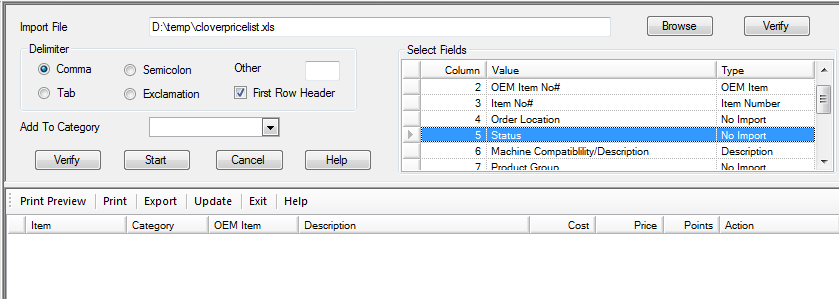Items can now be imported from a separated value (comma, tab, semicolon, etc) file or from an excel spreadsheet.
If the item does not already exist in your inventory database, that item will be added. If the item exists, then the information for the item will be updated.
This routine can be used to add items from a new manufacturer or vendor to your inventory. It can also be used for price updates from the vendor.
The first line of the file or spreadsheet must be column headers. These are used to map the data from the spreadsheet (file) to the data fields in the inventory system.
Go to inventory, items, import items.
Click the browse button to locate the file.
Map the fields by using the drop downs for each cell in the upper grid. Some columns may not be imported and you may not have all the available import columns in the file. The item number and description are required.
You can set a default category from the “Add To Category” drop down. If the category is not selected in the mapped fields, then all new items will be assigned to this default category.
Click the Start button.
This will process the file and give you a list of the items found. This list will appear in the bottom grid.
Click the update button on the toolstrip to update your inventory.
This content is restricted. If you are an existing user, please login. New users may register below.