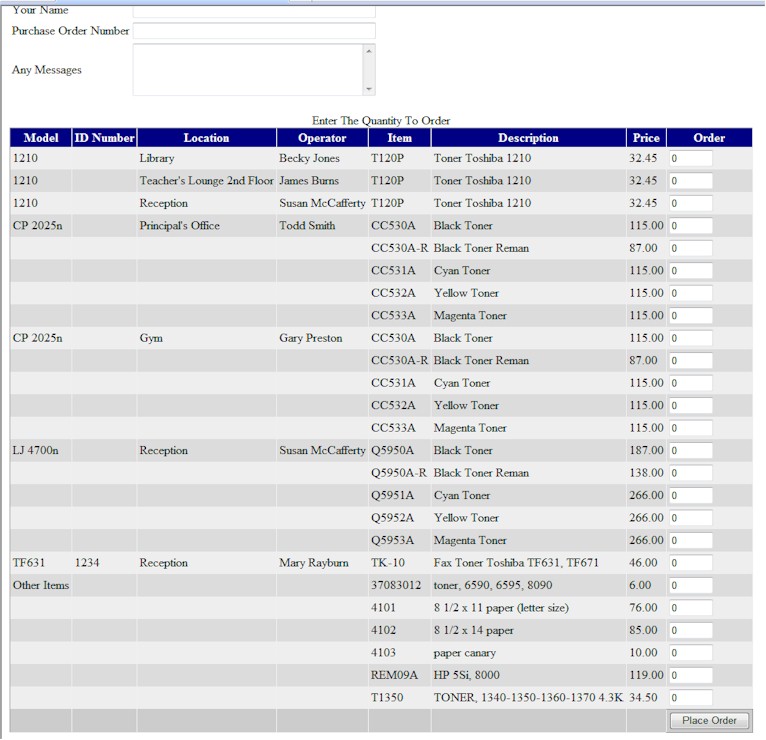| |
|
October 28, 2008
Technician web
interface
The tech web interface now has the ability for the tech to look
up locations of parts and to transfer stock from one tech to
another. For example, the tech can see how much of an item is in
each car stock as well as the shelf. They can then do a transfer to
a tech or from a tech. The restock list still must be printed in the
service system to update the car stock transfer.
Customer web
interface
The
order sheet routines have been added to the customer web interface.
Once logged in, your customers can select "order sheet" from the
menu. This will display a "spreadsheet" for the customer to enter
their order. The screen will display each machine from service with
the location, key operator, and id number. All your customer needs
to do is enter the quantity for each item. Below is an
example
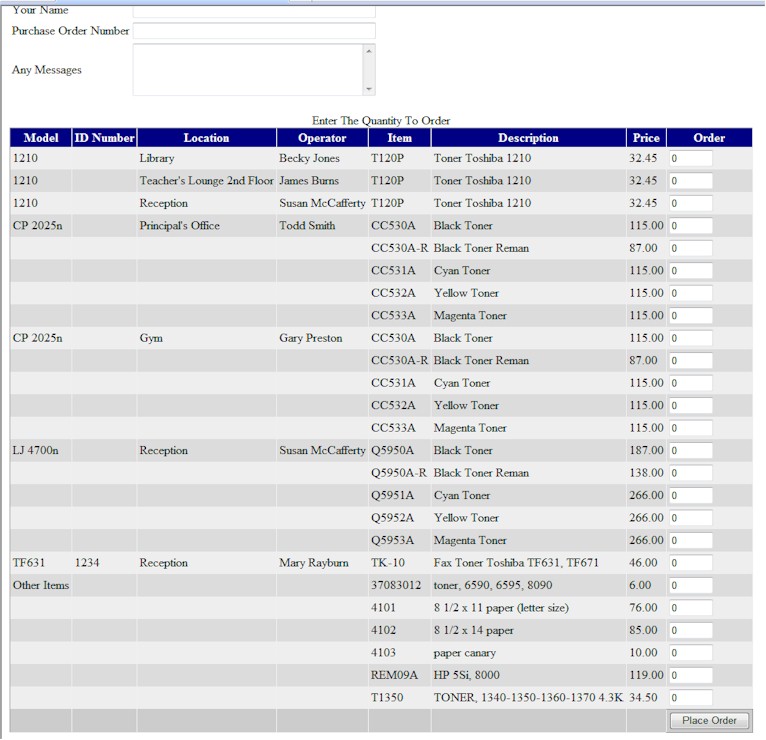
To demo the customer web interface go to www.river-cities.com/ecommercedemo
and click any sign in button
Accounts
Receivable
You can now display invoices for the
"bill from" customers. For example, if ABC High School has a bill to
the school board, you can display all invoices just for ABC High School
without looking at the invoices from the other schools in the school
district.
When entering orders from supplies
under contract, the screen now has a data entry routine for the meter
readings or page counts. The screen will prompt for each meter
(color, black, fax) depending on the machine selected.
You can now scan information and save
to the customer account. For example, resale certificates. If
you need to add to the scan, print the scan and then scan the all the
information again.
When selling serial numbered items,
click the multiple button to select all the serial numbers of an item that
are on this invoice. For example, if the customer purchased 5
printers of the same model, you can just select the serial numbers instead
of entering 5 line items on the order.
Pricing
The commercial price break quantities
now has two new methods. You can add an amount to the cost or
subtract an amount from the list for each level. For example, 1 to 5
is list price, 6 to 10 is $5.00 off of list, 11 to 20 is &7.50 off of
list, over 20 is $10.00 off of list.
Sales
Prospecting
When creating a list, you can now use
a "wildcard" for the model instead of checking all the models of the
series. For example, if you want to select all of the NP series of
copiers, enter NP for the wildcard. This is similar to a "search
inside" when performing the inventory search.
Prospect tasks can now be
rescheduled. Display the prospect task and click the reschedule
button on the tool strip
There is a new call sheet option for
lists and the followup report. The call sheet prints information
from the prospect and customer. You can choose columns, make it one
row, size and sort, and then save the grid layout for later use. The
grid layout is saved on the local station. Below is a sample of the
call sheet.

Contract
Billing
The contract expiration report now
has the option to select only meters with a base charge amount or excess
(overage) only. The machine does not have to have a "base charge"
meter to be selected when base charge is the option. Any meter that
has a base charge amount will be selected. This will allow you to
identify the machines by expiration date of the meter which has a base
charge.
Financial
Manager
The invoice analysis report is now
ready. This report can be sorted and filtered in different
ways. For example, the same report can be sorted by rep, state,
filtered, or grouped. Then you can print or export the
information.
The basic Snapshot is now available
in the financial manager area.
Service Manager
You can now analyze the profitability
of a machine. The graph will show black, color, and total
profitability. If the meter description has the word "color" or "black"
then it will separate into black or color. If a description of a
supply or part has the following characters (cyan, mag, yel, or ylw) in
the description, it is set as a color part or supply, is compared to the
overage billing of the "color" meters, and used for profitability of
the color meter. If not, it is said to be a "black" supply.
The labor cost and any base charge is part of the "total"
graph.
Currently you cannot analyze groups,
or create a list of expiring contracts to analyze. That will be
coming soon.
Previous Newsletters
Click on a link to view previous newsletters
Subscription Request
| |